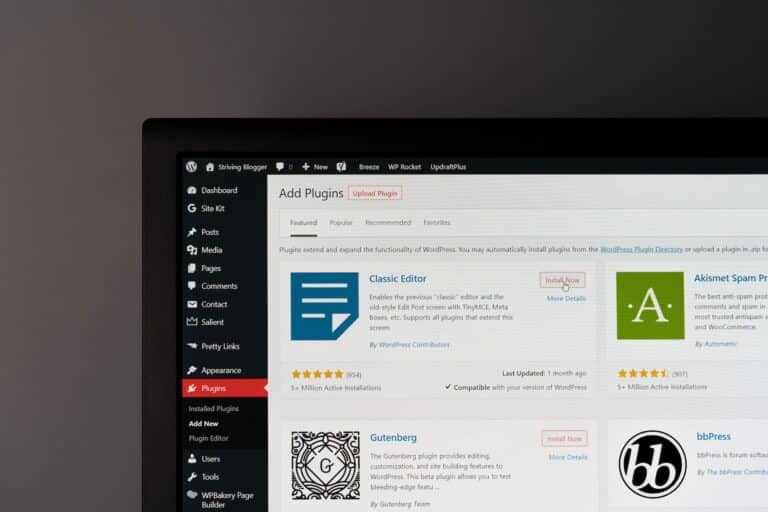WordPress is one of the most popular content management systems (CMS) in the world, powering millions of websites. It offers a user-friendly interface and a wide range of features that make it an ideal choice for both beginners and experienced developers. However, like any software, WordPress is not immune to bugs and issues. One common type of problem that users encounter is database-related bugs.
Database-related bugs can cause various issues in WordPress installations, such as slow loading times, error messages, or even complete website crashes. These bugs can be frustrating to deal with, especially if you’re not familiar with how databases work. In this article, we will explore some common database-related bugs in WordPress installations and provide step-by-step instructions on how to fix them.
Section 1: Understanding Database-Related Bugs
Before we dive into the solutions for fixing database-related bugs in WordPress installations, it’s important to have a basic understanding of how databases work within the context of WordPress.
What is a Database?
A database is a structured collection of data that is organized and stored for easy access and retrieval. In the case of WordPress, the data includes information about posts, pages, comments, users, settings, and more. This data is stored in tables within a MySQL database.
Common Causes of Database-Related Bugs
There are several common causes for database-related bugs in WordPress installations:
- Corrupted Database: A corrupted database can occur due to various reasons such as improper shutdowns or server issues.
- Incompatible Plugins or Themes: Some plugins or themes may not be compatible with your current version of WordPress or other plugins/themes you have installed.
- Excessive Database Queries: Poorly optimized plugins or themes can generate excessive database queries that slow down your website.
- Insufficient Server Resources: If your server doesn’t have enough resources, it can lead to database-related issues.
- Incorrect Database Configuration: Incorrect database configuration settings in your WordPress installation can cause problems.
Now that we have a basic understanding of the causes of database-related bugs, let’s move on to the solutions.
Section 2: Fixing Corrupted Databases
A corrupted database can cause various issues in your WordPress installation, such as missing data or error messages. Here are some steps you can take to fix a corrupted database:
Step 1: Backup Your Database
Before making any changes to your database, it’s crucial to create a backup. This ensures that you have a copy of your data in case anything goes wrong during the fixing process. You can use plugins like UpdraftPlus or manually export your database using phpMyAdmin.
Step 2: Repairing the Database
WordPress provides a built-in tool called "Repair Database" that can help fix common corruption issues. To use this tool, follow these steps:
- Access your website’s root directory via FTP or file manager.
- Locate the
wp-config.phpfile and open it for editing. - Add the following line of code just before the line that says
/* That's all, stop editing! Happy blogging. */:define('WP_ALLOW_REPAIR', true); - Save the changes and upload the modified
wp-config.phpfile back to your server. - Open your web browser and navigate to
http://yourwebsite.com/wp-admin/maint/repair.php. Replaceyourwebsite.comwith your actual domain name. - You will see two options: "Repair Database" and "Repair and Optimize Database." Choose the appropriate option based on your needs.
- Click on the "Repair Database" button and wait for WordPress to complete the repair process.
Once the repair process is complete, remove the line of code you added to the wp-config.php file in step 3 to disable the repair tool.
Step 3: Verify and Test
After repairing the database, it’s important to verify that the issues have been resolved. Test your website thoroughly to ensure that all functionalities are working as expected. If you still encounter any issues, consider seeking further assistance from WordPress support forums or hiring a professional developer.
Section 3: Resolving Incompatibility Issues
Incompatible plugins or themes can cause conflicts within your WordPress installation, leading to database-related bugs. Here are some steps you can take to resolve incompatibility issues:
Step 1: Identify the Problematic Plugin or Theme
The first step is to identify which plugin or theme is causing the compatibility issue. To do this, follow these steps:
- Deactivate all plugins by navigating to the "Plugins" page in your WordPress dashboard and selecting "Deactivate" from the bulk actions dropdown.
- Check if the issue persists. If it doesn’t, reactivate each plugin one by one and test your website after activating each plugin until you find the one causing the problem.
- If deactivating plugins doesn’t resolve the issue, switch to a default WordPress theme (e.g., Twenty Twenty-One) and see if that resolves the problem.
Step 2: Update or Replace Problematic Plugins/Themes
Once you have identified the problematic plugin or theme, there are a few options for resolving compatibility issues:
- Update: Check if there is an updated version of the plugin or theme available. Developers often release updates that address compatibility issues with newer versions of WordPress or other plugins/themes.
- Contact Developer: Reach out to the developer of the problematic plugin/theme and report the compatibility issue you’re experiencing. They may be able to provide a solution or release an update.
- Replace: If the plugin or theme is no longer maintained or the developer is unresponsive, consider finding an alternative plugin or theme that offers similar functionality.
Step 3: Test and Verify
After updating or replacing the problematic plugin/theme, test your website thoroughly to ensure that the compatibility issue has been resolved. Monitor your website for any new issues that may arise after making changes.
Section 4: Optimizing Database Queries
Excessive database queries can significantly impact the performance of your WordPress installation, leading to slow loading times and poor user experience. Here are some steps you can take to optimize database queries:
Step 1: Identify Slow Queries
The first step is to identify which queries are causing performance issues. There are several tools available that can help you analyze and identify slow queries, such as:
- Query Monitor: A WordPress plugin that provides detailed information about database queries, hooks, PHP errors, and more.
- New Relic: A performance monitoring tool that offers insights into your website’s performance, including slow database queries.
- MySQL Slow Query Log: A built-in feature in MySQL that logs slow queries based on a specified threshold.
Once you have identified the slow queries, you can move on to optimizing them.
Step 2: Optimize Slow Queries
Optimizing slow queries involves various techniques depending on the specific query and its context. Here are some general optimization techniques:
- Indexing: Ensure that relevant columns used in WHERE clauses or JOIN conditions have appropriate indexes.
- Query Caching: Utilize caching mechanisms like object caching (e.g., Redis) or query caching (e.g., MySQL query cache) to store frequently accessed data in memory.
- Query Optimization: Review the structure of your queries and consider rewriting them to be more efficient. Techniques like using proper joins instead of subqueries or reducing unnecessary calculations can improve query performance.
It’s important to note that optimizing queries requires a good understanding of database optimization techniques. If you’re not comfortable with this, consider seeking assistance from a professional developer or database administrator.
Step 3: Test and Monitor
After optimizing the slow queries, test your website’s performance to ensure that the changes have had a positive impact. Monitor your website’s performance over time to identify any new issues that may arise.
Section 5: Checking Server Resources and Configuration
Insufficient server resources or incorrect database configuration settings can lead to database-related bugs in WordPress installations. Here are some steps you can take to check and resolve these issues:
Step 1: Check Server Resources
Start by checking if your server has sufficient resources to handle your WordPress installation’s demands. Consider the following aspects:
- Memory: Ensure that your server has enough memory allocated for PHP and MySQL processes.
- CPU: Check if the CPU usage is within acceptable limits during peak traffic periods.
- Disk Space: Verify that you have enough disk space available for storing your website’s files and databases.
If you find any resource-related issues, consider upgrading your hosting plan or contacting your hosting provider for assistance.
Step 2: Review Database Configuration Settings
Incorrect database configuration settings can cause various issues in WordPress installations. Here are some key settings to review:
-
Database Host: Ensure that the host name or IP address specified in your
wp-config.phpfile is correct. -
Database Name: Verify that the name of the database specified in
wp-config.phpmatches the actual name of the database. -
Database User Credentials: Double-check that the username and password specified in
wp-config.phpare correct and have sufficient privileges.
If you’re unsure about any of these settings, contact your hosting provider or refer to their documentation for guidance.
Step 3: Test and Monitor
After checking server resources and reviewing database configuration settings, test your website thoroughly to ensure that the issues have been resolved. Monitor your website’s performance and functionality over time to identify any new issues that may arise.
Conclusion
Database-related bugs can be a headache for WordPress users, but with the right knowledge and troubleshooting techniques, they can be resolved effectively. In this article, we explored some common database-related bugs in WordPress installations and provided step-by-step instructions on how to fix them.
Remember to always back up your database before making any changes, as this ensures that you have a safety net in case anything goes wrong. Additionally, if you’re not comfortable with making changes to your database or troubleshooting complex issues, consider seeking assistance from a professional developer or WordPress support forums.
By following the steps outlined in this article, you’ll be well-equipped to tackle database-related bugs and keep your WordPress installation running smoothly. Happy bug fixing!