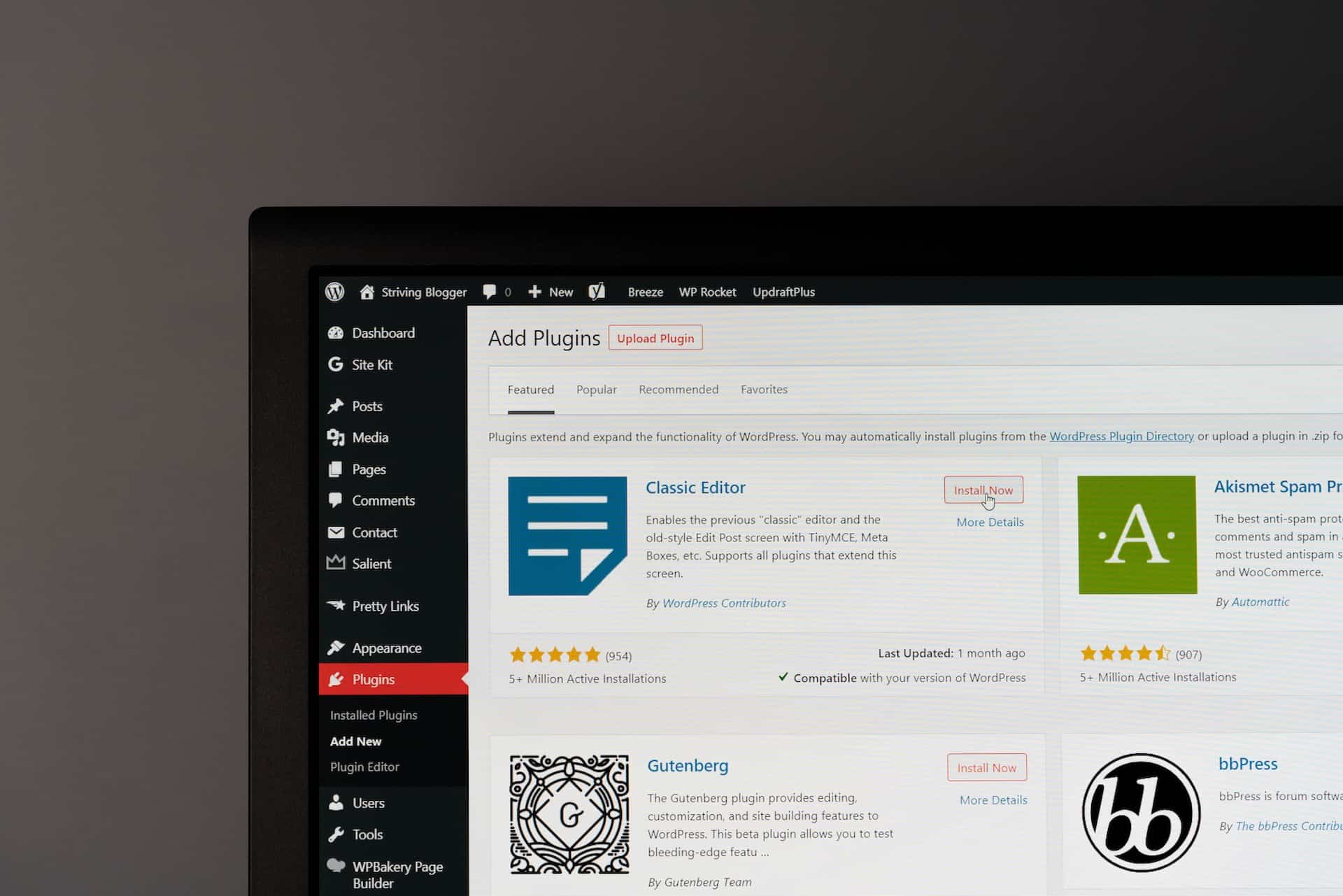WordPress, a powerful and widely-used content management system (CMS), allows users to create and manage websites easily. However, WordPress is not immune to bugs and issues hindering its functionality like any software. In this article, we will explore common WordPress bugs, how to identify them, and provide step-by-step solutions to resolve them. Whether a beginner or an experienced WordPress user, this guide will help you troubleshoot and fix common bugs, ensuring your website runs smoothly.
Common WordPress Bugs and Their Solutions
Now that we have established some guidelines for identifying bugs in WordPress let’s explore some common bugs you may encounter and their respective solutions.
White Screen of Death (WSOD)
The White Screen of Death (WSOD) is a common issue in WordPress where the entire website appears blank, making it inaccessible to users and administrators. Various factors, such as incompatible plugins or themes, memory limit exhaustion, or PHP errors, can cause this bug.
To resolve the WSOD issue, follow these steps:
- Deactivate all plugins: Access your WordPress dashboard via FTP or file manager and navigate to the
wp-contentfolder. Rename thepluginsfolder to something likeplugins_old. This will deactivate all plugins on your website. - Switch to a default theme: In the same
wp-contentfolder, navigate to thethemesfolder and rename your current theme’s folder to something liketheme_old. This will activate a default WordPress theme. - Increase memory limit: Open the
wp-config.phpFile in your WordPress root directory and add the following line of code:define('WP_MEMORY_LIMIT', '256M');. Save the file and refresh your website.
Error Establishing Database Connection
The “Error Establishing Database Connection” is another common bug when WordPress cannot connect with its database. This can happen due to incorrect database credentials, corrupted database files, or server issues.
To fix this bug, follow these steps:
- Check database credentials: Open your WordPress root directory and locate the
wp-config.phpfile. Ensure the database name, username, password, and host are correct. - Repair database tables: Access your hosting control panel (e.g., cPanel) and navigate to phpMyAdmin. Select your WordPress database from the left-hand side menu and click on “Check All” to select all tables. From the dropdown menu next to it, choose “Repair Table” and click “Go.”
- Contact your hosting provider: If the above steps do not resolve the issue, contact your hosting provider for assistance. They may be able to identify any server-related issues causing the database connection problem.
404 Page Not Found Error
The 404 Page Not Found error occurs when a user tries to access a page on your website that does not exist. This can happen due to incorrect permalinks, deleted pages or posts, or broken links.
To address this issue, follow these steps:
- Reset permalinks: Go to your WordPress dashboard and navigate to “Settings” > “Permalinks.” Choose a different permalink structure (e.g., Post name) and click “Save Changes.” Then revert to your original permalink structure and save changes again. This will reset the permalinks and often resolves the 404 error.
- Check for broken links: Use a plugin like Broken Link Checker to scan your website for broken links. Once identified, either update the link or remove it if it is irrelevant.
- Restore deleted pages/posts: If you accidentally deleted a page or post generating a 404 error, check your trash folder in WordPress. If the item is still there, restore it, and the error should be resolved.
WordPress bugs can be frustrating, but proper identification and troubleshooting techniques can resolve them effectively. By understanding the nature of bugs, using active voice in bug identification, and incorporating personification into our writing style, we can create an engaging narrative that helps readers navigate common WordPress bugs.
This article explored three common WordPress bugs – White Screen of Death (WSOD), Error Establishing Database Connection, and 404 Page Not Found Error – along with step-by-step solutions for each bug. Following these guidelines and implementing the suggested solutions ensures your WordPress website runs smoothly and efficiently.
Remember, bugs are just temporary visitors in your WordPress world. With the right approach and patience, you can quickly identify and resolve them, allowing your website to thrive.